[Next.js] SCSS + Tailwind CSS + Shadcn ui를 활용한 웹 퍼블리싱
1. SCSS + Tailwind CSS + Shadcn UI 조합의 시너지
- SCSS로 컴포넌트의 전체적인 레이아웃과 구조적인 스타일을 잡고, 그 위에 Tailwind CSS로 더 세부적인 스타일링을 추가한다.
- Shadcn UI는 일관된 UI 컴포넌트를 제공하여 기본적인 UI 요소를 빠르게 구현하고, Tailwind CSS로 세부 스타일을 추가하여 원하는 형태로 조정할 수 있다.
2. SCSS: 구조적이고 모듈화된 스타일링
2.1 SCSS 예시
SCSS는 컴포넌트의 전체적인 구조와 레이아웃을 설정하는 데 유용하다.
복잡한 스타일링이 필요한 레이아웃을 정의할 때 SCSS의 중첩과 변수 기능을 활용할 수 있다.
// app/page.tsx
import { Button } from "@/components/ui/button";
import styles from "./page.module.scss";
const HomePage = () => {
return (
<div className={styles.container}>
<div className={styles.container__onBoarding}>
<span className={styles.container__onBoarding__title}>
How to Start
</span>
<div className={styles.container__onBoarding__steps}>
<span>1. Create a page</span>
<span>2. Add boards to page</span>
</div>
{/* 페이지 추가버튼 */}
...
</div>
</div>
);
};
export default HomePage;
// app/page.module.scss
.container {
display: flex;
align-items: center;
justify-content: center;
width: 920px;
height: 100vh;
background-color: #f9f9f9;
border-right: 1px solid #d6d6d6;
&__onBoarding {
display: flex;
flex-direction: column;
align-items: center;
justify-content: center;
width: 200px;
gap: 20px;
&__title {
font-size: 28px;
font-weight: 700;
color: #454545;
}
&__steps {
display: flex;
flex-direction: column;
align-items: center;
justify-content: center;
gap: 8px;
font-size: 18px;
color: #454545;
}
}
}
위 예시에서, SCSS는 페이지 구조와 레이아웃을 담당하며, 각 컴포넌트의 스타일을 계층적으로 관리할 수 있게 돕는다.
2.2 module.scss와 scss
CSS Modules (module.scss)
- CSS Modules는 컴포넌트 기반의 스타일링을 할 때 유용하다.
- 클래스 이름이 로컬 스코프(scope)로 제한되기 때문에, 스타일 충돌을 방지할 수 있다.
일반 SCSS (.scss) 사용
- 일반 SCSS 파일을 사용하면, 모든 클래스가 전역적으로 적용되기 때문에 스타일 충돌이 발생할 수 있다.
- 일반적으로 전역 스타일이 필요할 때는
.scss파일을 사용한다.
2.3 명명 규칙
페이지 파일에 대한 네이밍
-
페이지 스타일 파일은
page.module.scss와 같은 방식으로 관리한다. -
e.g.,
app/create/page.tsx에 해당하는 스타일 파일app/page.module.scss
컴포넌트 파일에 대한 네이밍
-
컴포넌트 스타일은 해당 컴포넌트에 국한된 스타일을 정의한다.
-
SideNavigation.module.scss와 같은 방식으로 사용한다. -
e.g.,
components/common/navigation/SideNavigation.tsx에 해당하는 스타일 파일components/common/navigation/SideNavigation.module.scss
3. Tailwind CSS와 Shadcn UI의 활용
3.1 Tailwind CSS와 Shadcn UI 예시
Shadcn UI는 미리 디자인된 UI 컴포넌트를 제공하여 UI 요소를 빠르게 구성하고, 일관된 디자인을 유지할 수 있도록 돕는다.
공식 문서↗️를 참고하여 설치 및 사용하면 된다.
사용하고 싶은 컴포넌트를 설치하고 import 하여 사용하면 된다.
import { Button } from "@/components/ui/button"; // Shadcn UI의 버튼
// 페이지 추가 버튼
<Button
variant="outline"
size="icon"
className="w-full bg-transparent text-orange-500 border-orange-400 hover:bg-orange-50 hover:text-orange-500"
>
<Search />
</Button>;
위에서 Tailwind CSS의 유틸리티 클래스를 사용해 Shadcn UI에 스타일을 추가하였다.
3.2 커스텀하기
아래와 같이프로그래스 바의 색상을 변경하고 싶은 상황
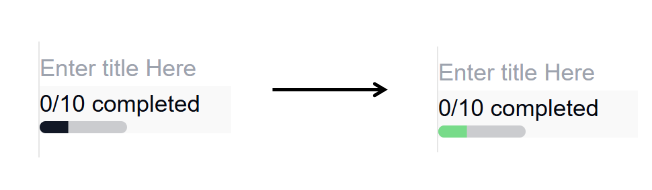
기존 코드
// components/ui/progress.tsx
"use client";
import * as React from "react";
import * as ProgressPrimitive from "@radix-ui/react-progress";
import { cn } from "@/lib/utils";
const Progress = React.forwardRef<
React.ElementRef<typeof ProgressPrimitive.Root>,
React.ComponentPropsWithoutRef<typeof ProgressPrimitive.Root>
>(({ className, value, ...props }, ref) => (
<ProgressPrimitive.Root
ref={ref}
className={cn(
"relative h-2 w-full overflow-hidden rounded-full bg-primary/20",
className
)}
{...props}
>
<ProgressPrimitive.Indicator
className="h-full w-full flex-1 bg-primary transition-all"
style={{ transform: `translateX(-${100 - (value || 0)}%)` }}
/>
</ProgressPrimitive.Root>
));
Progress.displayName = ProgressPrimitive.Root.displayName;
export { Progress };
변경한 코드
indicatorColor를 props로 추가하기 (클래스 이름은 indicatorColor가 아니야도 된다.)
// components/ui/progress.tsx
"use client";
import * as React from "react";
import * as ProgressPrimitive from "@radix-ui/react-progress";
import { cn } from "@/lib/utils";
interface CustomProgressProps
extends React.ComponentPropsWithRef<typeof ProgressPrimitive.Root> {
indicatorColor: string;
}
const Progress = React.forwardRef<
React.ElementRef<typeof ProgressPrimitive.Root>,
CustomProgressProps
>(({ className, value, indicatorColor, ...props }, ref) => (
<ProgressPrimitive.Root
ref={ref}
className={cn(
"relative h-2 w-full overflow-hidden rounded-full bg-primary/20",
className
)}
{...props}
>
<ProgressPrimitive.Indicator
className={`h-full w-full flex-1 bg-primary transition-all ${indicatorColor}`}
style={{ transform: `translateX(-${100 - (value || 0)}%)` }}
/>
</ProgressPrimitive.Root>
));
Progress.displayName = ProgressPrimitive.Root.displayName;
export { Progress };
이제 아래와 같이 사용하면 프로그래스 바의 색상이 변경된다.
<Progress value={33} className="w-[30%]" indicatorColor="bg-green-400" />
3.3 lucide-react 아이콘 라이브러리 사용하기
default 로 설치한 경우
lucide-react라는 아이콘 라이브러리를 사용할 수 있다.
lucide-react는 아이콘을 쉽게 사용할 수 있도록 돕는 라이브러이다.
Shadcn UI에서는 여러 컴포넌트들에 아이콘을 포함할 때 이 라이브러리를 사용한다.
Lucide Icons Official↗️를 통해 Lucide 아이콘의 전체 아이콘을 볼 수 있다.
import { Search } from "lucide-react"; // 아이콘을 가져옴
import { Button } from "@shadcn/ui"; // Shadcn UI의 버튼
// 페이지 추가 버튼
<Button
variant="outline"
size="icon"
className="w-full bg-transparent text-orange-500 border-orange-400 hover:bg-orange-50 hover:text-orange-500"
>
<Search size={16} />
</Button>;
4. 결론
SCSS, Tailwind CSS, Shadcn UI를 조합하여 웹 퍼블리싱을 할 때, 각 기술의 장점을 최대한 활용할 수 있다.
- SCSS로 레이아웃과 구조를 잡고, Tailwind CSS로 빠르게 세부 스타일을 추가할 수 있다.
- Shadcn UI로 미리 디자인된 UI 컴포넌트를 사용해 일관된 디자인을 유지할 수 있다.
- Lucide 아이콘을 활용하여 쉽게 아이콘을 추가할 수 있다.

댓글남기기