[React] React 파일 및 프로젝트 셋업
[여기↗]에서 클론하면 프로젝트 설정이 완료된 레포지토리를 받을 수 있습니다!✨
협업 시에는 [프로젝트 협업 준비 및 진행 가이드↗]를 참고하자!
1. CRA 프로젝트 셋업
npx create-react-app {프로젝트명}
2. title 변경 (index.html)
public/index.html의 title 변경하기
3. .prettierrc 파일 만들기
- 팀원들과 코드포맷팅 규칙을 동일하게 설정하기 위해 root directory에
.prettierrc파일 생성하기 - prettier 익스텐션 설치 및 format on save 설정을 해줘야한다. [설정 방법 - 목차 1.2 참고↗]
{
"printWidth": 120,
"tabWidth": 2,
"useTabs": false,
"semi": true,
"singleQuote": true,
"bracketSpacing": true,
"trailingComma": "none"
}
4. jsconfig.json 생성해 절대 경로 지정하기
root directory에 생성해야한다.
{
"compilerOptions": {
"baseUrl": "src"
},
"include": ["src"]
}
5. styled-components 설치
styled-components 사용시 css 파일은 전부 삭제해도 좋다.
yarn add styled-components
6. 폴더 구조 생성
프로젝트에 따라 유동적으로 생성하면 된다.
⚠️ src/pages 하위 컴포넌트들은 컴포넌트+Page 로 작명하기! (EX: HomePage.jsx)
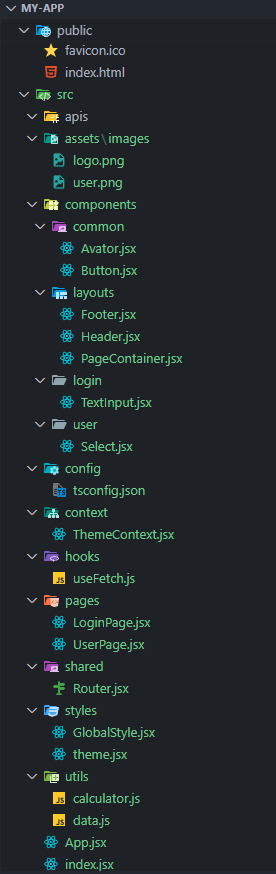
📦my-app
├──📂public // 정적 파일들이 위치하는 폴더
│ ├──📜favicon.ico
│ └──📜index.html
└──📂src // 소스 코드가 위치하는 폴더
├──📜App.jsx
├──📜index.jsx
├──📂apis // API 호출 관련 모듈들이 위치하는 폴더
├──📂assets // 정적 자원들을 포함하는 폴더
│ └──📂images
│ ├──📜logo.png
│ └──📜user.png
├──📂components // 리액트 컴포넌트들이 위치하는 폴더
│ ├──📂common // 공통 컴포넌트들이 위치하는 폴더
│ │ ├──📜Avatar.jsx
│ │ ├──📜Button.jsx
│ │ ├──📂loadings // 로딩 관련 컴포넌트들이 위치하는 폴더
│ │ ├──📂modals // 모달 관련 컴포넌트들이 위치하는 폴더
│ ├──📂layouts // 페이지 레이아웃 관련 컴포넌트들이 위치하는 폴더
│ │ ├──📜Footer.jsx
│ │ ├──📜Header.jsx
│ │ ├──📜PageContainer.jsx
│ ├──📂login // 로그인 관련 컴포넌트들이 위치하는 폴더
│ │ ├──📜TextInput.jsx
│ ├──📂user // 사용자 관련 컴포넌트들이 위치하는 폴더
│ ├──📜Select.jsx
├──📂config // 프로젝트 설정 파일들이 위치하는 폴더
│ ├──📜tsconfig.json
├──📂context // 상태 관리를 위한 Context API 관련 파일들이 위치하는 폴더
│ ├──📜ThemeContext.jsx
├──📂hooks // 재사용 가능한 커스텀 훅들이 위치하는 폴더
│ ├──📜useFetch.js
├──📂pages // 페이지 컴포넌트들이 위치하는 폴더
│ ├──📜LoginPage.jsx
│ ├──📜UserPage.jsx
├──📂shared // 라우터가 위치하는 폴더
│ ├──📜Router.jsx
├──📂styles // 애플리케이션의 전역 스타일 및 테마 관련 파일들이 위치하는 폴더
│ ├──📜GlobalStyle.jsx
│ ├──📜theme.jsx
├──📂utils // 유틸리티 함수들이 위치하는 폴더
├──📜calculator.js
├──📜data.js
- 시맨틱 태그(
main, header, nav, section, ul, li) 사용 - custom hook 생성시 파일 명
use로 시작
7. react-router-dom 설치
설치하기
yarn add react-router-dom
생성 및 router 설정 코드 작성
// Router.jsx
import { BrowserRouter, Route, Routes, Navigate } from "react-router-dom";
import HomePage from "pages/HomePage";
import UserPage from "pages/UserPage";
const Router = () => {
return (
<BrowserRouter>
<Routes>
<Route path="/" element={<HomePage />} />
<Route path="user" element={<UserPage />} />
{/* 사용자가 잘못된 경로로 이동했을 때 기본적으로 (/)로 리다이렉션 */}
<Route path="*" element={<Navigate replace to="/" />} />
</Routes>
</BrowserRouter>
);
};
export default Router;
App.jsx에 import 및 적용
// App.jsx
import Router from "shared/Router";
const App = () => {
return <Router />;
};
export default App;
8. reset.css 및 전역 스타일링 적용
8.1 패키지 사용 o
설치하기
// yarn
$ yarn add styled-reset
// npm
$ npm i styled-reset
코드 적용
GlobalStyle.jsx 파일에 아래와 같이 적어주기
// src/styles/GlobalStyle.jsx
import reset from "styled-reset";
import { createGlobalStyle } from "styled-components";
const GlobalStyle = createGlobalStyle`
${reset}
body {
font-family: "Helvetica", "Arial", sans-serif;
background-color:#F5F5F5;
height:100vh;
}
a{text-decoration:none;}
a:visited { color:black; }
`;
export default GlobalStyle;
8.2 패키지 사용 x
styled-reset을 설치하지 않고 reset.css를 적용하려면 아래와 같이 해주면 된다.
reset.css↗ 접속해서 복사한 후 적용하기
// src/styles/GlobalStyle.jsx
import { createGlobalStyle } from "styled-components";
const GlobalStyle = createGlobalStyle`
html, body, div, span, applet, object, iframe,
h1, h2, h3, h4, h5, h6, p, blockquote, pre,
a, abbr, acronym, address, big, cite, code,
del, dfn, em, img, ins, kbd, q, s, samp,
small, strike, strong, sub, sup, tt, var,
b, u, i, center,
dl, dt, dd, ol, ul, li,
fieldset, form, label, legend,
table, caption, tbody, tfoot, thead, tr, th, td,
article, aside, canvas, details, embed,
figure, figcaption, footer, header, hgroup,
menu, nav, output, ruby, section, summary,
time, mark, audio, video {
margin: 0;
padding: 0;
border: 0;
font-size: 100%;
font: inherit;
vertical-align: baseline;
}
/* HTML5 display-role reset for older browsers */
article, aside, details, figcaption, figure,
footer, header, hgroup, menu, nav, section {
display: block;
}
body {
line-height: 1;
}
ol, ul {
list-style: none;
}
blockquote, q {
quotes: none;
}
blockquote:before, blockquote:after,
q:before, q:after {
content: '';
content: none;
}
table {
border-collapse: collapse;
border-spacing: 0;
}
// 속성 추가
*{
box-sizing:border-box;
text-decoration-line:none;
color: inherit;
}
// index.css에 있던 속성
body {
margin: 0;
font-family: -apple-system, BlinkMacSystemFont, 'Segoe UI', 'Roboto', 'Oxygen',
'Ubuntu', 'Cantarell', 'Fira Sans', 'Droid Sans', 'Helvetica Neue',
sans-serif;
-webkit-font-smoothing: antialiased;
-moz-osx-font-smoothing: grayscale;
}
code {
font-family: source-code-pro, Menlo, Monaco, Consolas, 'Courier New',
monospace;
}
`;
export default GlobalStyle;
// index.jsx
import React from "react";
import ReactDOM from "react-dom/client";
import App from "./App";
import GlobalStyle from "styles/GlobalStyle"; // import
const root = ReactDOM.createRoot(document.getElementById("root"));
root.render(
<React.StrictMode>
<App />
<GlobalStyle />
</React.StrictMode>
);
9. theme.jsx
theme.jsx 파일에서 색상 관련 상수들을 정의하고, 이를 다른 파일에서 가져와서 사용하기
const colors = {
mainColor: "#171E2E",
subColor: "#4F4F4F",
mainTextColor: "#8B8B8B",
starColor: "#FDD037",
buttonHoverColor: "#f54f26",
};
export default colors;
// Button.jsx
import styled from "styled-components";
import colors from "./theme"; // import
const Button = () => {
return <StyledButton>버튼 클릭</StyledButton>;
};
export default Button;
const StyledButton = styled.button`
background-color: ${colors.buttonHoverColor};
`;
10. 환경변수(.env) 셋업
Firebase 사용 시,
- Firebase의 계정 config 정보(api_key포함) 등 보안이 필요한 정보들은 .env.local 파일에 담아서 github에 공유되지 않도록 한다.
- root directory 에 .env.local 이란 이름의 파일을 만든다. ⭐️ .env.local은 CRA로 리액트 프로젝트 생성 시 .gitignore에 기본으로 기입되어 github에 공유되지 않는다.
- .env.local 예시 (Firebase에서 본인의 프로젝트 설정을 참고해서 만들어야한다.)
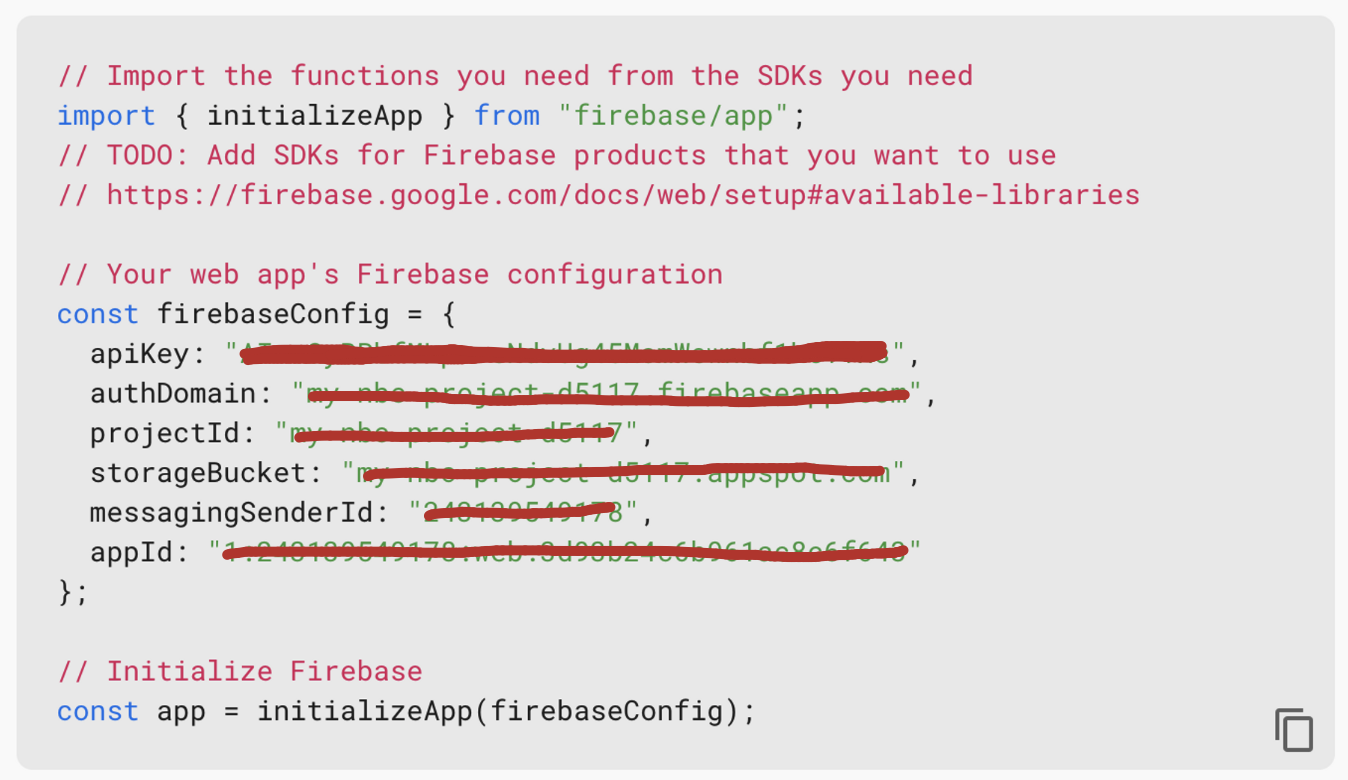
⬇️ 아래 코드를 참조해서 .env.local 내용 구성
.env.local 파일 내용 (CRA로 만든 리액트 프로젝트의 .env 내용은 반드시 “REACT_APP”이란 접두사가 있어야 호환된다.)
REACT_APP_FB_API_KEY="MY_API_KEY";
REACT_APP_FB_AUTH_DOMAIN="MY_AUTH_DOMAIN";
REACT_APP_PROJECT_ID="MY_PROJECT_ID";
REACT_APP_STORAGE_BUCKET="MY_STORAGE_BUCKET";
REACT_APP_MESSAGING_SENDER_ID="MY_MESSAGING_SENDER_ID";
REACT_APP_APP_ID="MY_APP_ID";
// firebase.js
// Import the functions you need from the SDKs you need
import { initializeApp } from "firebase/app";
// TODO: Add SDKs for Firebase products that you want to use
// https://firebase.google.com/docs/web/setup#available-libraries
// Your web app's Firebase configuration
const firebaseConfig = {
apiKey: process.env.REACT_APP_FB_API_KEY,
authDomain: process.env.REACT_APP_FB_AUTH_DOMAIN,
projectId: process.env.REACT_APP_PROJECT_ID,
storageBucket: process.env.REACT_APP_STORAGE_BUCKET,
messagingSenderId: process.env.REACT_APP_MESSAGING_SENDER_ID,
appId: process.env.REACT_APP_APP_ID,
};
// Initialize Firebase
const app = initializeApp(firebaseConfig);
// TODO: Add SDKs for Firebase products that you want to use
// https://firebase.google.com/docs/web/setup#available-libraries

댓글남기기